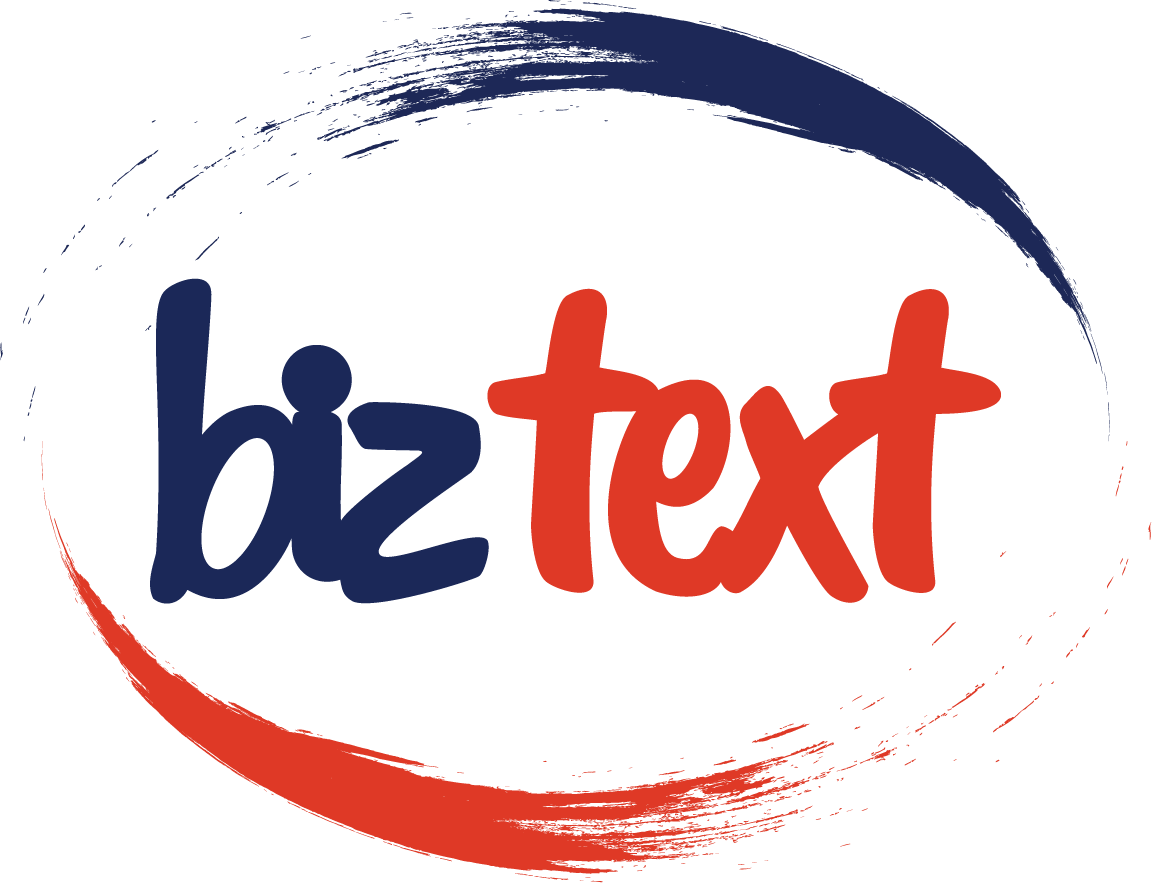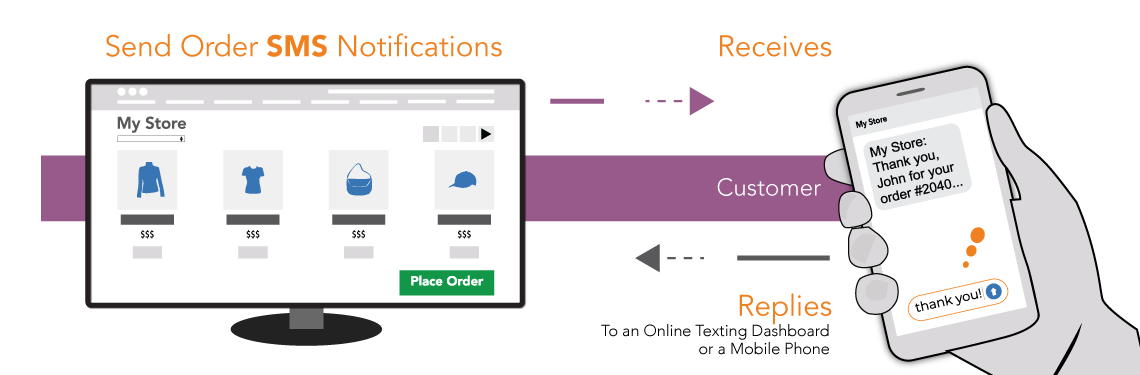Biz Text Solution+ Open All
You can but many people are not comfortable putting their personal mobile phone number on the internet. We don’t think that’s a good idea either. Here is why:
- Keep business and personal separate
- Protection from robocalls and spam
No, Biz Text plans are affordable and straightforward with no contracts and you can cancel anytime. Select a pay as you go or a simple monthly plan. See our pricing page for more details https://www.biztextsolutions.com/pricing/
Here are some of the Biz Text Features:
- 'Set Business Hours'
- 'Forward Texts And Voice Calls'
- 'Reply To Texts From Cell Phone Or Texting Dashboard'
- 'Import Contacts'
- 'Send Group Texts'
Biz Text makes it easy for your business to receive a Text message. Here is how: https://www.biztextsolutions.com/how-biz-text-works/
Groups and Contacts+ Open All
Yes, you can Import by CSV. The CSV needs three columns, 'Fist Name, Last Name, Phone Number'. For an example, click download an 'Example CSV'. To upload:
- Select 'Import From CSV'
- Choose a CSV to Upload
Yes, a contact can subscribe and unsubscribe. Any unsubscribed Contacts will appear under the list of Contacts under the heading 'Removed Contacts' and 'Reply' will be disabled in their conversation. If your Contact types:
- 'Stop' - They will receive: You have successfully been unsubscribed. You will not receive any more messages from this number. Reply START to re-subscribe.
- 'Start' - They will receive: You have successfully been re-subscribed to messages from this number. Reply HELP for help. Reply STOP to unsubscribe.
You can send a single Text to chosen Contacts and or Groups by doing the following:
- Select 'Send a New Text'
- Select 'Advanced Options'
- Select 'Contacts' or 'Groups'
- Enter a Text Message
- Click 'Save'
Groups are used to send a Text to selected Contacts for promotions, announcements, and other situations where you send the same Text to many Contacts. The group will be indicated in each Contacts Conversation in the 'Text Page'. To create a Group and add Contacts:
- Select the 'Groups' tab
- Enter a 'Group Name' and 'save'
- Under Contacts click on the contact you wish to add to the 'Group'
- Contacts in the group will appear under 'Group Name Contacts'. To remove a 'Contact' click on the 'x'
Installation and Integrations+ Open All
The code found on https://www.biztextsolutions.com/integrations/javascript-plugin/ will go in the 'head' tags of the page.
- Some websites will let you place it once, and it will appear on all pages, this can usually be found in global settings, or there are plugins you can install
A plugin has three tabs, 'My Biz Text' (login to your Biz Text account), 'Display on Website' (used to create Buttons and Links), and 'FAQ and Support'. Learn more at https://www.biztextsolutions.com/integrations/
- Easily reply and respond to Texts, quickly create Displays for your Biz Text Number on show on your website, and have access to FAQs and support
Yes, Biz Text has a Text Message SMS Plugin for WordPress. It is easy to use and you can display a button or link for your customers to text you. See more at http://www.biztextsolutions.com/integrations/wordpress/ or download at https://wordpress.org/plugins/text-message/

Click the "Advanced Options" for your link or button and add any extra classes you need to add. ( space seperated).
Check your performance cache settings. Empty all caches or caches for plugins.
While it not must that you announce your Biz Text Number and the ability to receive texts to your existing customers, it helps to do so and we think it also makes your business look good.
- Announcing that you can receive Texts on Facebook, Twitter or to your email subscribers lets them know they can do so and it shows that you are making your business better by giving them easier and more convenient ways of letting them communicate with your business.
Using the Wordpress Text Message SMS Plugin, you can display both a Link and Button; however each type will look the same. You can display using a shortcode or the 'Biz Text Widget'. With the Javascript Plugin, you can have both as well but can each can look different, as you can create multiple Buttons or Links. Here are some examples of where to display your Biz Text Button or Link:
- On top of each page
- In the footer of each page
- On your home page
- On the Contact us page
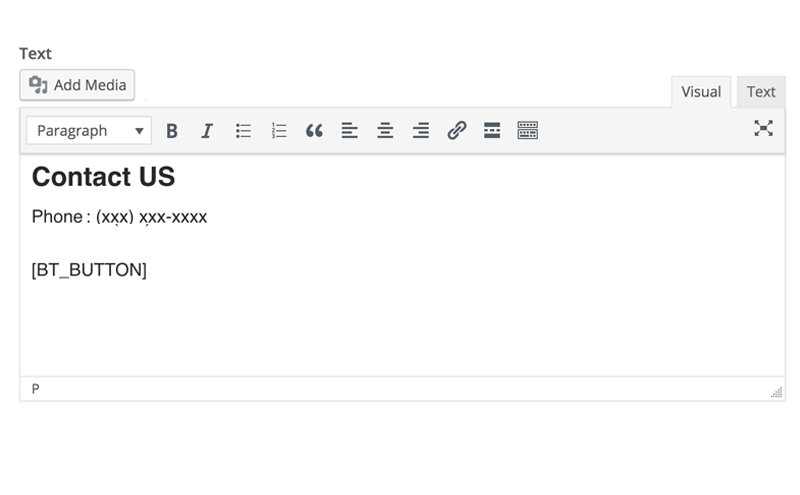
To add the shortcode to a page, post, or text widget place [BT_BUTTON] for a button and [BT_LINK] for a link, in the editor. To have it shown on all devices (mobile and desktop) add devices='all'. Example [BT_BUTTON devices='all'].
- This is an extremely cost effective and versatile business number solution that gives you both Voice Calls and the ability to receive Texts from your website which other numbers do not. Other business number solutions are tied to an expensive landline or business cell phone plan
By default, when using the shortcode, your button or link will only be displayed on mobile devices. To display your Biz Number on all devices user: [BT_BUTTON devices='all'] [BT_LINK devices='all'].
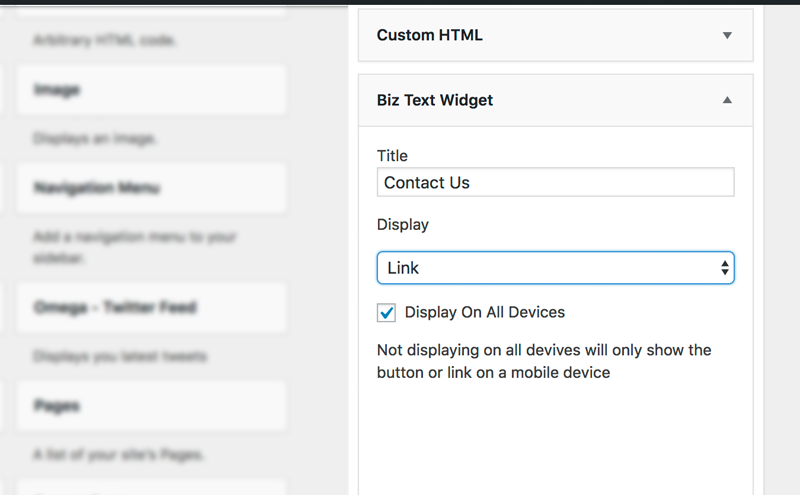
To use the Biz Text Widget, do the following:
- Under appearance, choose Widgets and locate the Biz Text Widget under Available Widgets.
- To activate a widget drag it to a sidebar or click on it. To deactivate a widget and delete its settings, drag it back.
- Under the location of the Biz Text Widget, click the widget and a title, choose between link or button, and it will be shown on mobile or all devices.
Multiple Biz Text Numbers and Users+ Open All
Each user can have their own log in credentials separate from the Admin. Users can be assigned to Multiple 'Biz Text Numbers'
- Select 'Add User' under the Biz Text Number you want to add a user to
- Enter their 'Name, Number, and Email'
- Click 'Save'. The user will receive and email that they have been added as a user If a new user, they will be asked to set a password
When a User replies their name will appear as the label before each reply. For Example: 'Reception Desk:'.
- You can see a list of users in the Main Account under 'Biz Text Numbers'.
You can add multiple Biz Text Numbers to one account. Under 'Biz Text Numbers':
- Select 'Add a Biz Text Number'
- Enter the information for the Biz Text Number
- Choose a phone number
- Select a 'Payment Plan'
- Use existing payment info or enter new information
- click 'Save'
Pricing, Plans, and Billing+ Open All
$5 initial balance – Your Biz Text Number is free the first month! Each month after you are charged $2 for your Biz Text Number.
- The Starter Plan is a pay as you go plan. The $5 being charged gives you 250 texts. Any remaining balance is returned if you cancel.
You keep your current local phone number for your business and nothing changes with that.
- The Biz Text Number that you will get from Biz Text is displayed separately on your website giving your customers the option to text you
You can forward incoming calls to your Biz Text Number to a number of your choice. If you only want your Biz Text Number to receive Texts do the following:
- Go to 'Call Forward Number'
- Remove or keep input box empty
There is no additional cost to a Text with an attachment.
- Toll Free Numbers are not able to send or receive attachments
You can cancel anytime, Biz Text has only month to month plans. If a plan is canceled, there is no further obligation. If you do cancel, your Biz Text Number will no longer be available to you after the last month you paid for has passed.
Yes, you get to choose your number.
- You will select the area code you want and then you will be shown available numbers from which you can choose. You can choose a Toll Free number if you are not on the Starter Plan. Toll free Numbers can’t send and receive attachments.
The Biz Text plan gives you 500 Texts a month give which is about 16 texts each day.
- If you exceed 500 Texts in a month, you will only be charged 2 cents for each additional Text. For example, this means you if sent another 1,000 Texts above your free 500 Texts per month, this would cost you another $20 bringing your total for the month to $30.
Yes, your Biz Text Number can handle Voice Calls.
- If someone accidentally calls your Text Number instead of texting it, we will forward that Voice Call to your landline or any other number you’d like calls forwarded to
Each Text you receive, send, and forwarded is counted.
- If you receive a Text and have it forwarded to your mobile, that would be two Texts
- Any Texts or Voice Calls made with your Biz Text Number, that are to or from Biz Text, are free and not charged
Biz Text is currently available only in the United States and Canada but we will be expanding to other countries soon.
Yes.
- As long as your account stays active with us, this will be a permanent 10 digit number for your business only.
Yes! If you do not have an existing landline, or an existing business number, your Biz Text Number is a the only number you need for your business as it can receive both Voice Calls and Texts.
- This is an extremely cost effective and versatile business number solution that gives you both Voice Calls and the ability to receive Texts from your website which other numbers do not. Other business number solutions are tied to an expensive landline or business cell phone plan
Receive, Reply, and Send Texts+ Open All
Texts are forwarded to your personal cell phone and you can respond to texts from your phone. You can also respond to texts from your Texting Dashboard accessed through a browser.
The Texts you receive will depend on your type of business. Here are some examples of Texts from a variety of businesses.
- Do you have any appointments for today?
- What is the cost of your service?
- This is Brian, I’m sorry but I can’t make my appointment today at noon and need to cancel. Please confirm this was received.
- Is Natalie in today?
- I have an appointment today but I can’t remember if it’s a 3:15 or 3:30, this is David
- This is Samantha, I was in earlier today, I need a copy of my bill, can you send it to by email?
- I’d like to setup a time for a call. I’m free at 1pm today, are you available for a call then?
- What time do you close tonight?
Sign in to your Texting Dashboard at https://my.biztextsolutions.com/ and the 'Text page' will open showing your received Texts.
After you reply or click in 'Type message here' that conversation will not show as unread. To remark as unread so another CSR will respond or to remind you to respond later. Do the following:
- Click the 'Gear' on the far right of Conversation in the left column of your Texting Dashboard
- Click 'Mark as Unread Message'
- Click 'Save'
No. Your personal mobile number is never seen by your customers even when you respond to texts from your mobile phone. Your customer only sees your Biz Text Number.
Texts will appear like any other Text message on your phone in the Text messages section of your phone and are responded to like any other Text message you get.
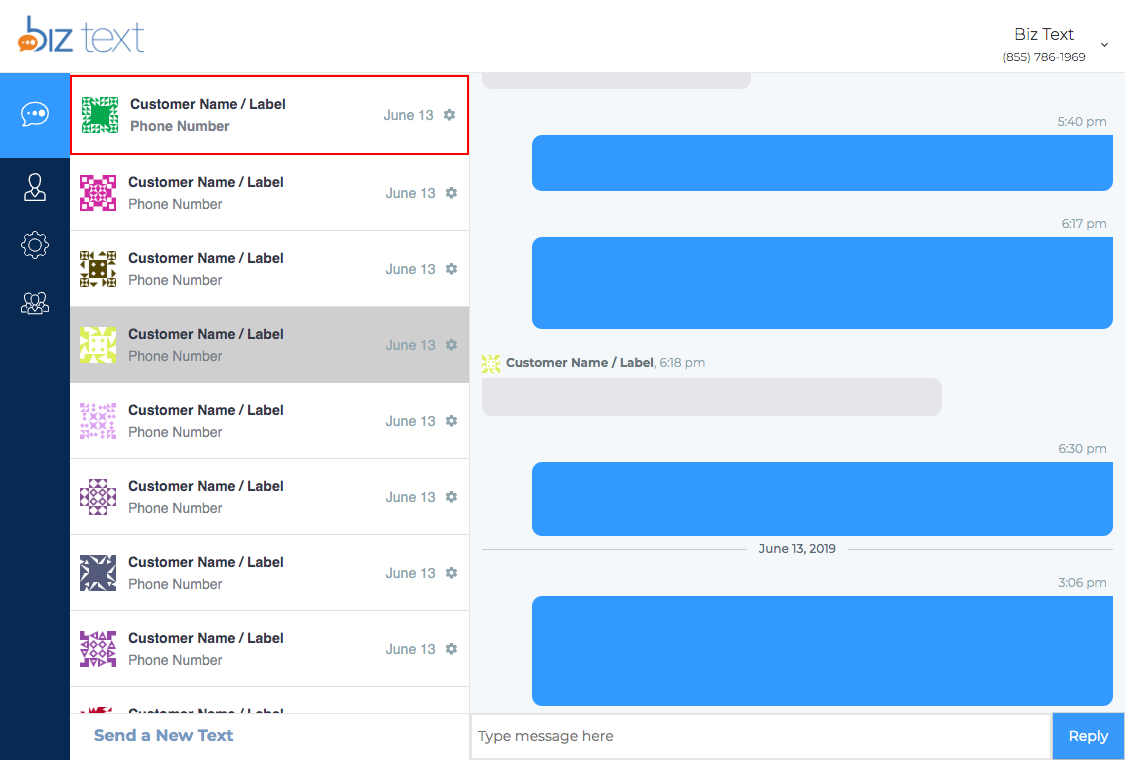
In addition to responding to texts from your cell phone, you can also respond to Texts from a Texting Dashboard online.
- The Texting Dashboard can be accessed from your desktop through a browser. The Texting Dashboard is very well suited to a dedicated receptionist that will be responding to many texts during the day and does not want to forward numbers to a cell phone
Texting Dashboard+ Open All
If you have more than one Biz Text Number, or assigned as a user to more than one, you can manage by selecting the Name in the drop down on the top right of the Texting Dashboard.
This page has your Account info, you can do the following:
- Under 'Account' you can change your account info
- Under 'Biz Text Numbers' add users and a Biz Text Number
- You can change your Password and see all your billing information
- If on the Starter Plan, you can see your current 'Balance'
These are your 'Business Settings' you can do the following:
- Set 'Text Forwarding Numbers'
- Set 'Call Forward Number'
- Enable 'Audible Text Alerts'
- Set 'Text Hours'
Texts are received, replied, and sent from the text Page.
This page has your Contants and Groups, you can do the following:
- In 'Contacts Tab' import contacts from CSV or enter individually
- In 'Contacts Tab' Edit or Delete Contacts
- In 'Contacts Tab' See 'Removed Contacts
- In 'Groups Tab' add a 'Group'
- Under 'Contacts' add to a group
- Under the 'Groups Contacts' remove contacts
Texting Hours+ Open All
You can set the hours for when you receive and reply to Texts. Texts after hours will receive a message indicating when you open next. All after hours Texts are sent to your Texting Dashboard and forwarded to one or multiple mobile phones if chosen. You can do the following under Under 'Text Hours':
- Choose each days 'From' or 'To' hours to receive Texts
- Check the select box under 'Closed' to not receive Texts for that day
- Not selecting 'Text Hours' for a day, will indicate open all day
You are asked to set business hours for your business. When someone sends a text off hours, a message is automatically sent back to the customer which reads:
- 'Thanks for your text to Biz Text,we are now closed. We will respond to your message when we reopen on Friday at 07:00 AM'
To indicate you are open for 24 hours or the entire day:
- Leave the 'From' or 'To' hours blank for that or all days
By default, all Texts will be forwarded, even if after hours. You can choose not to receive Texts on your mobile phone by doing the following:
- Go to 'Text Forward Numbers'
- Uncheck the box in the 'Afters Hours' column next to the 'Forwarding Number' you don't want Texts sent to after hours
If you can’t find the answer about Biz Text, features, or how to use Biz Text please contact us.
Share this page: