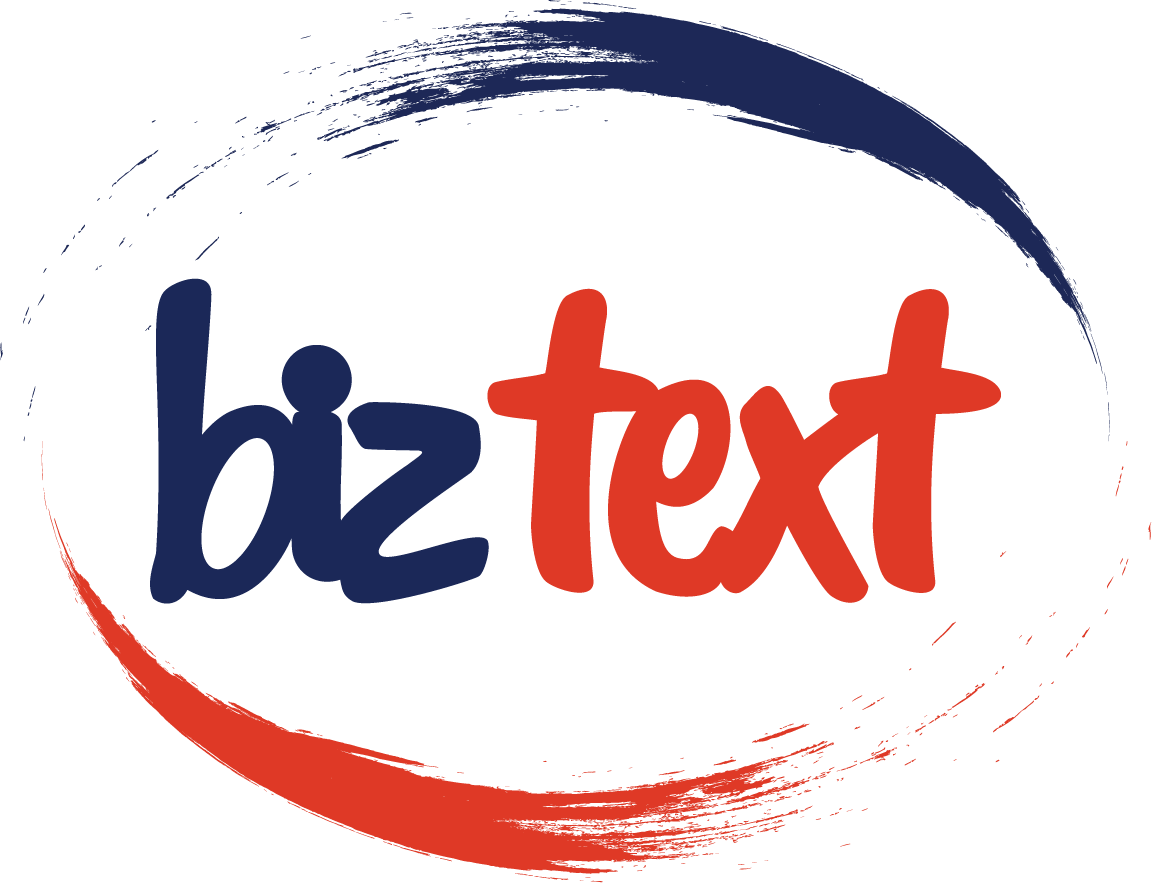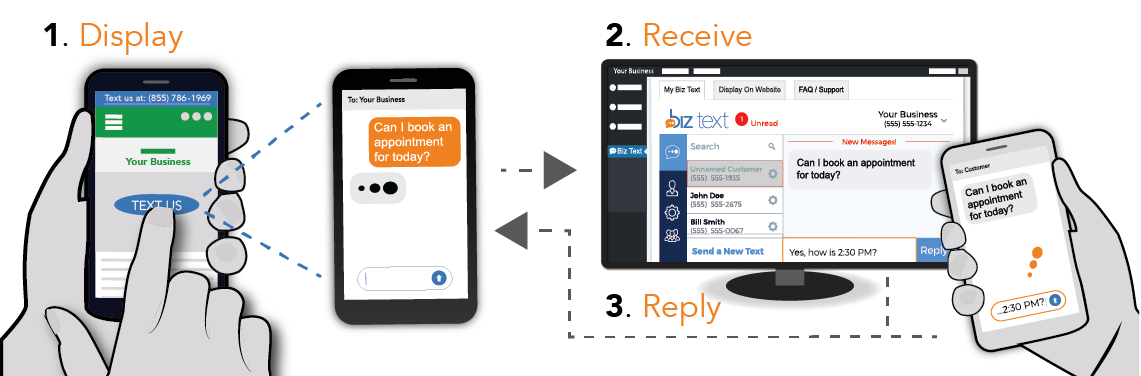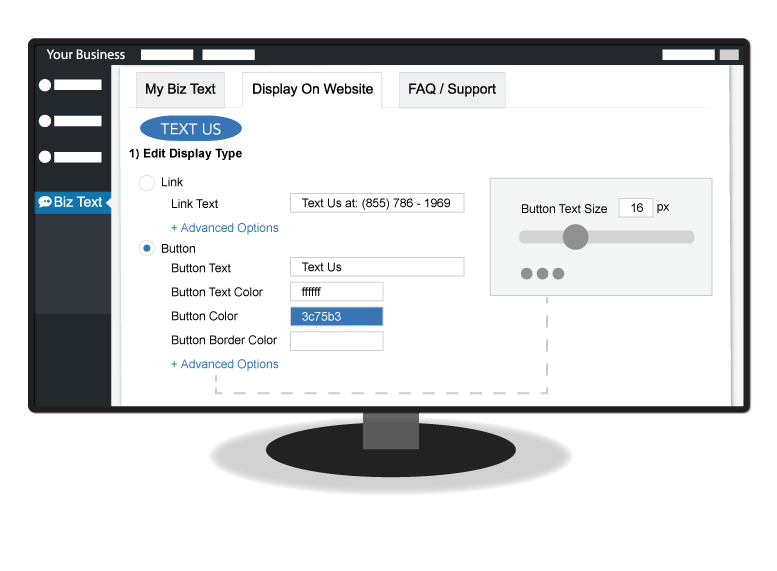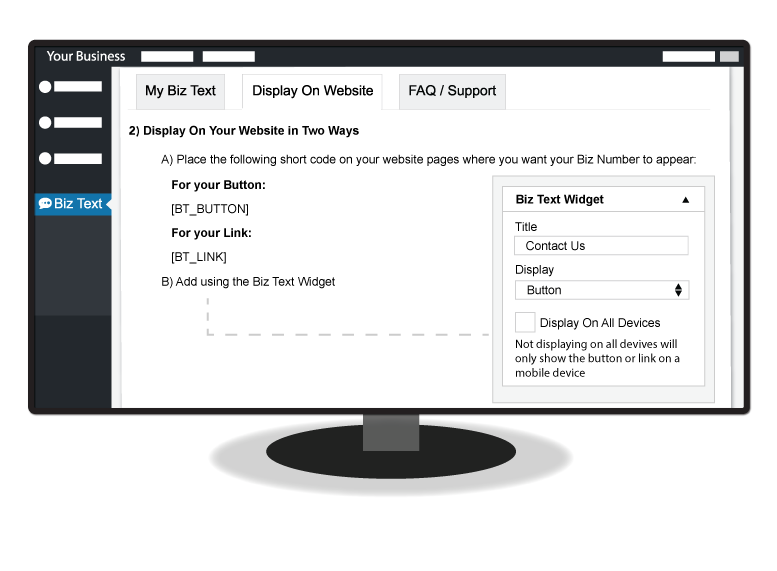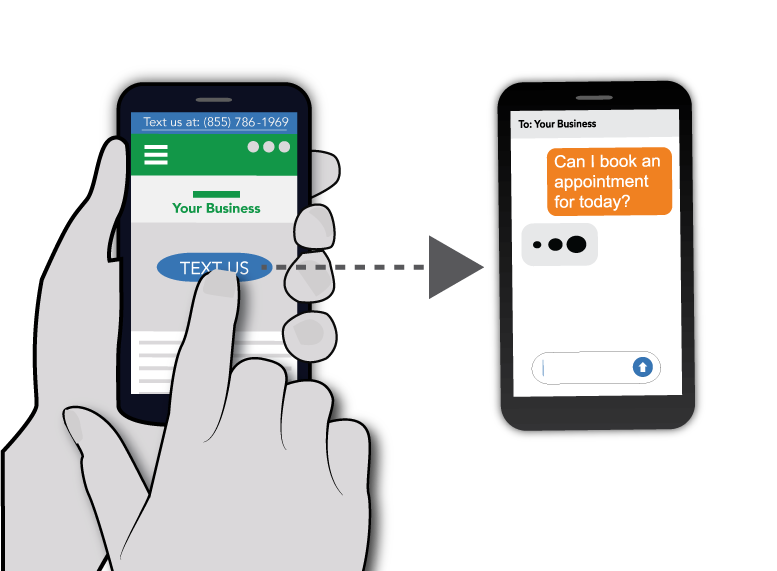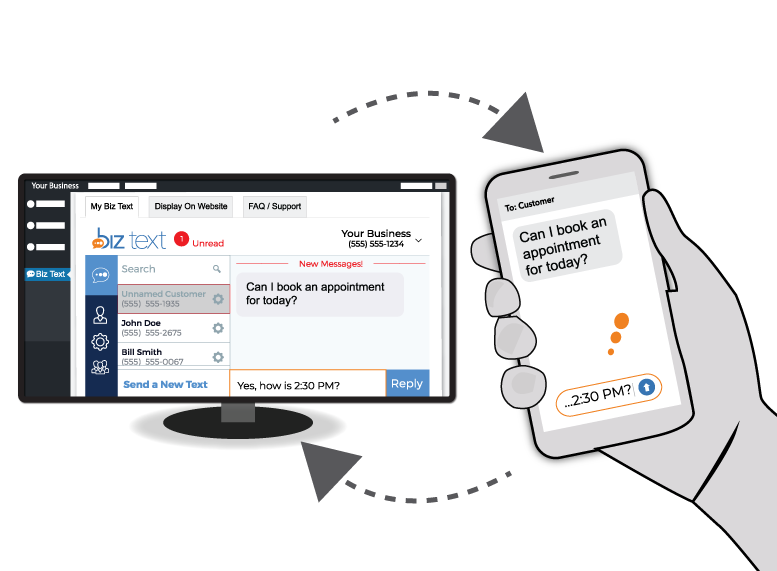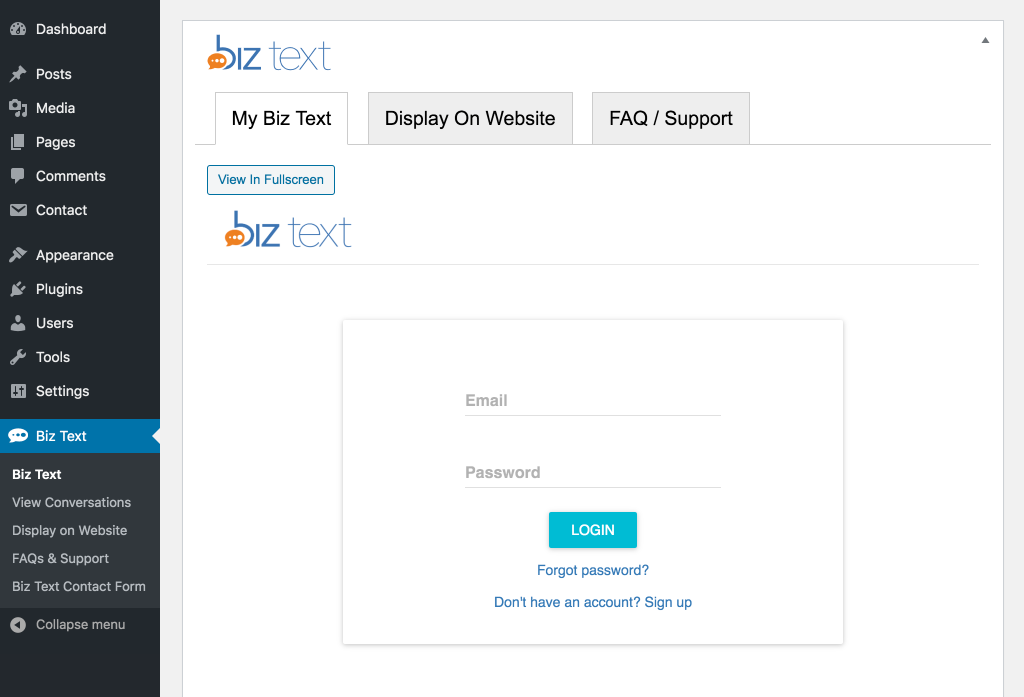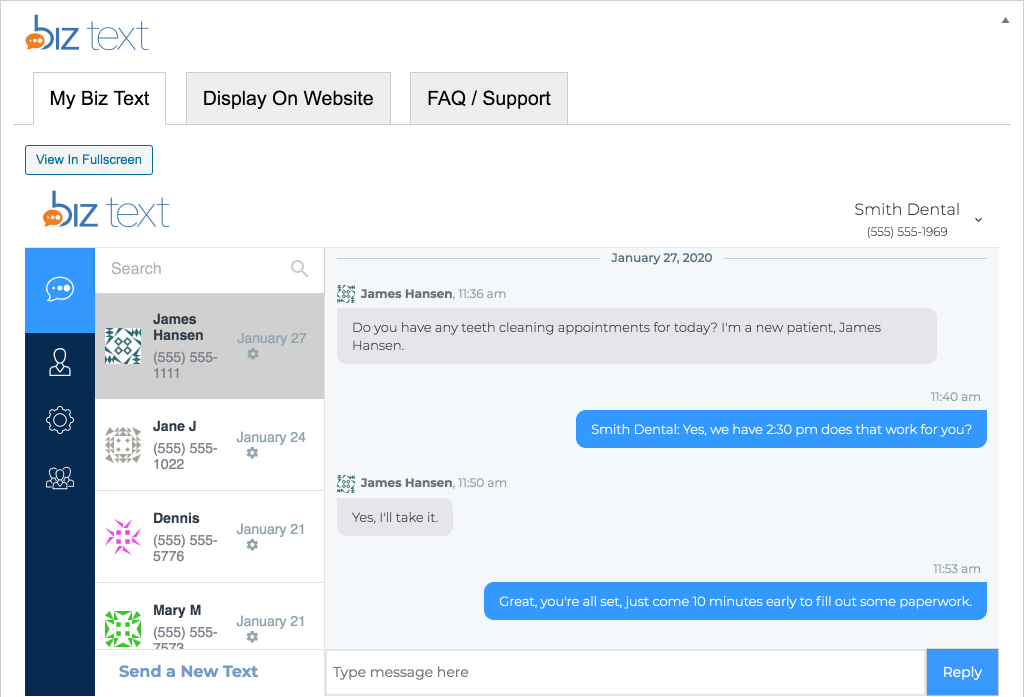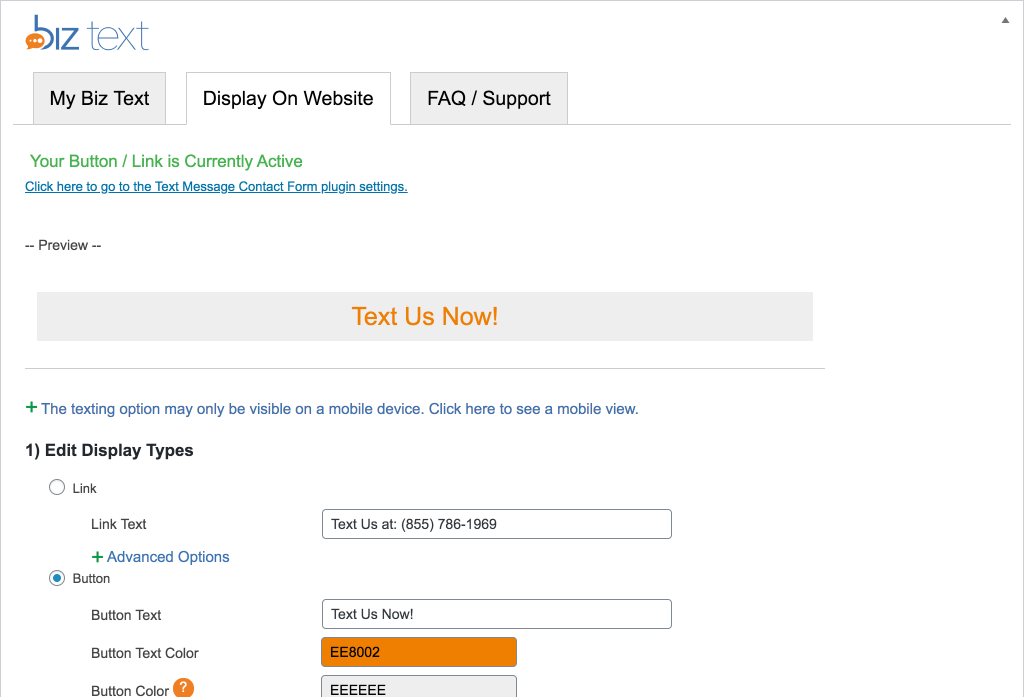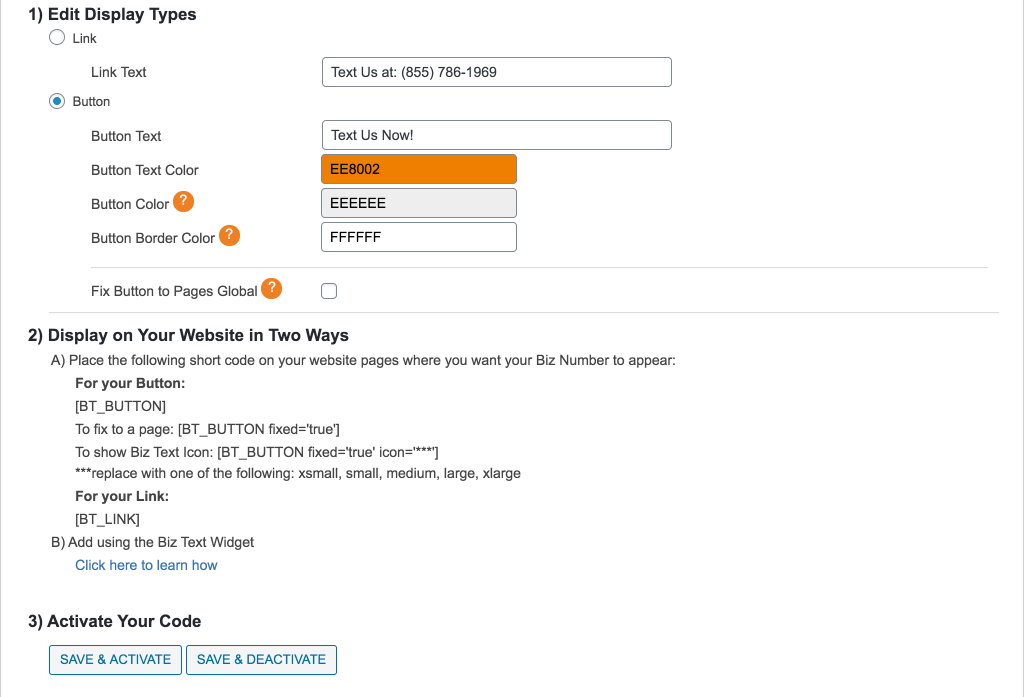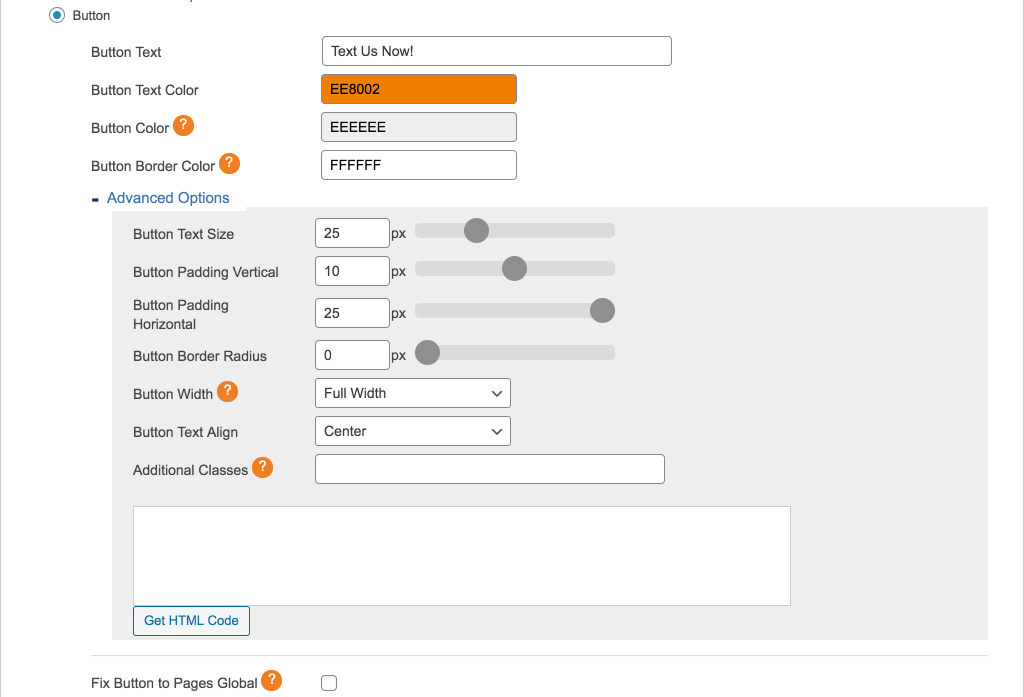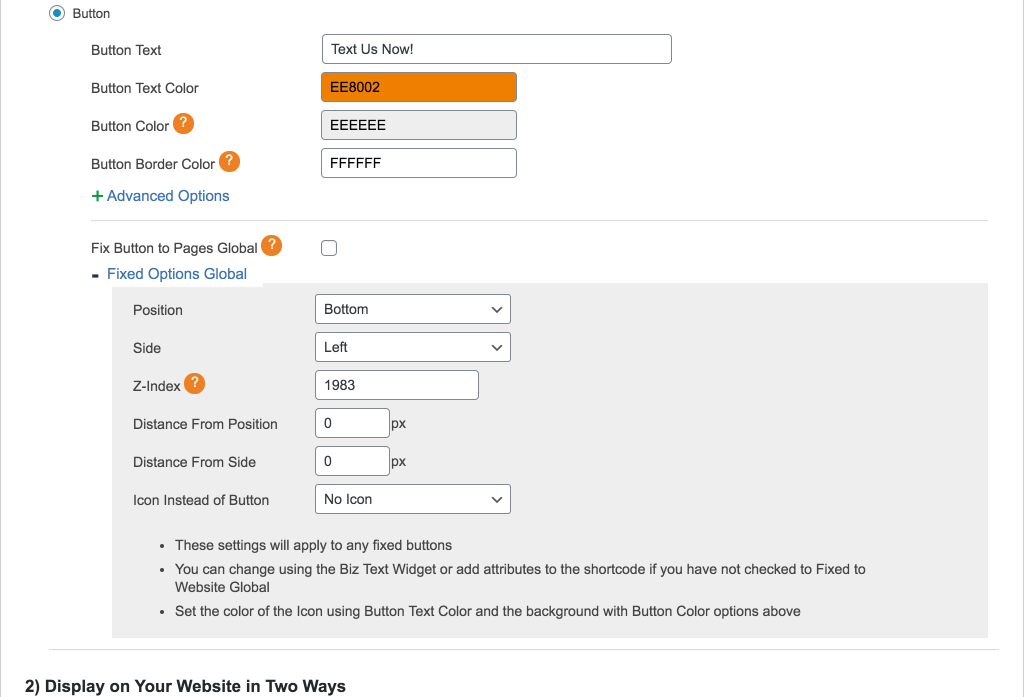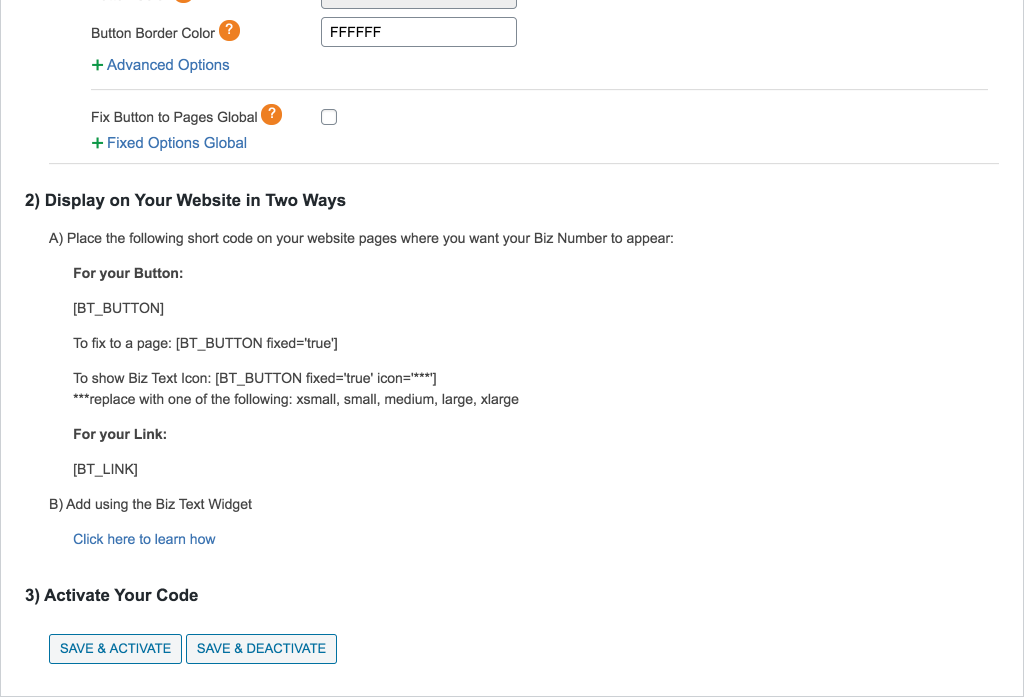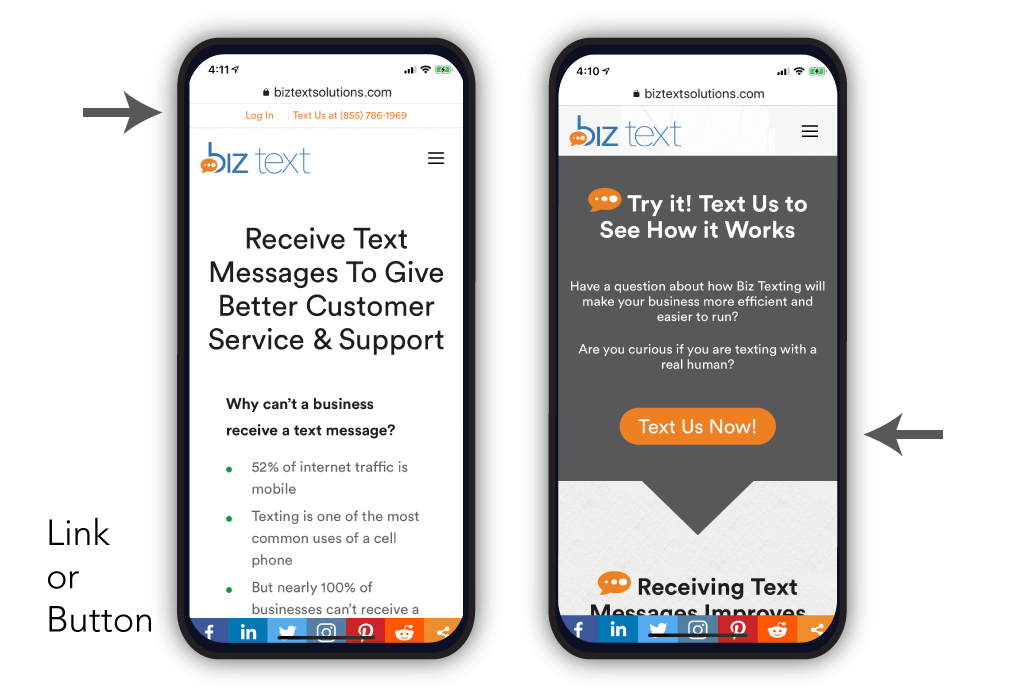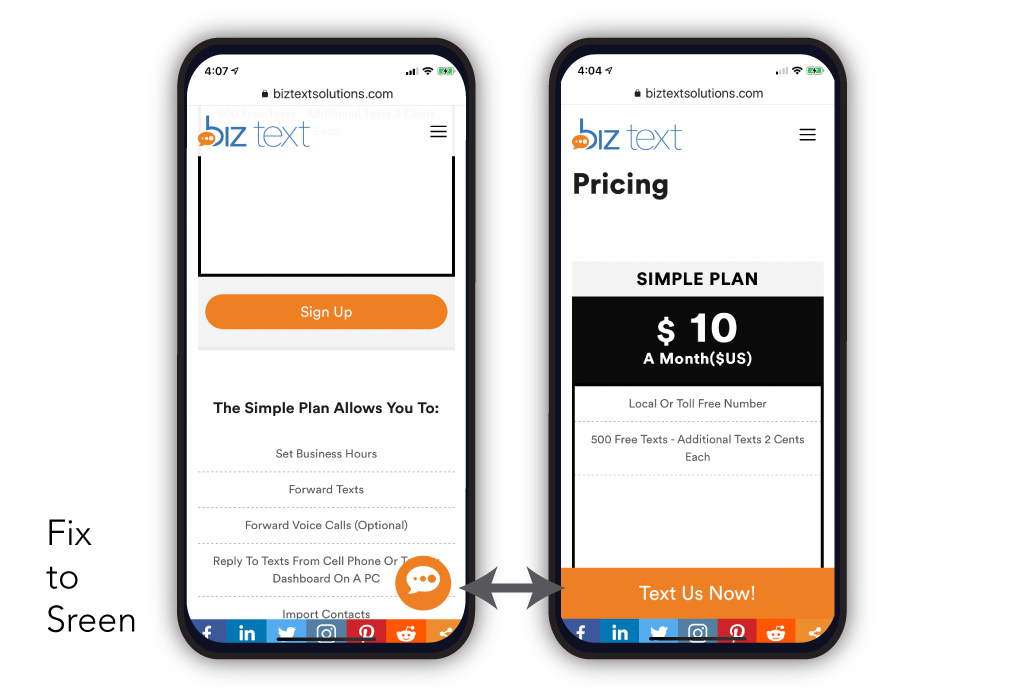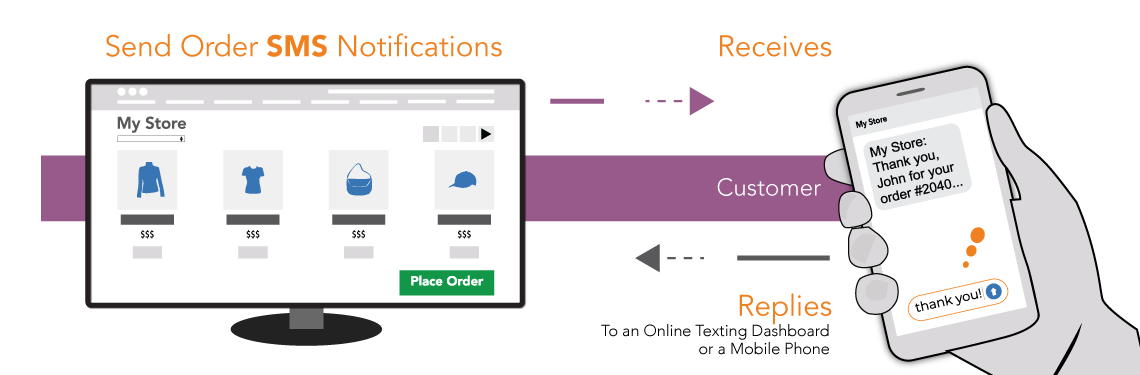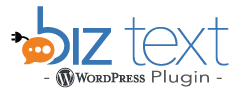
The WordPress Text Message SMS Plugin by Biz Text makes it easy for your website to set up text messaging on your WordPress website. You can receive Texts from your visitors and respond to those Texts from inside your plugin. Or you can forward those text messages to your mobile phone and respond there. Our plugin also lets you send Texts to anyone, even if they have not visited your website or sent you a Text before.
Add a Form to your website to receive messges by Text with our Text Message Contact Form plugin.
- 'Easy' - Install, be ready in minutes
- 'No Coding' - Create button and link to display your Biz Text Number
- 'Display' - Use a shortcode or widget to show your button and or link
- 'Receive' - Your visitor sends Text through their SMS
- 'Texting Dashboard' - Receive and Reply from your Website
- 'Forwarding' - Receive & Reply from a mobile phone(s)
How the Text Message SMS Plugin Works
Install the free Text Message SMS Plugin for WordPress
Sign Up and choose a Biz Text Number ( a 10 digit regular phone number)
Create your displays (buttons, links) to receive text messages
Display on your website with shortcode or widget
Reply to text messages you receive from inside your plugin or your mobile phone
Creating your Button and Link
No coding experience required. Create your Button and Link with our easy to use interface.
Your Biz Text Number automatically added to your Button or Link
Color picker
Sliders for Size, Space, and Border
No CSS knowledge needed
Add additional classes
Get the HTML code
Displaying Your Button and or Link
Decide where on your website you want to receive text messages, the plugin inserts your website displays with a shortcode or our Biz Text Widget.
Default to show only on mobile devices
Show on all devices by adding devices=”all” in the shorcode. Example BT_BUTTON devices=‘all’
Include in your, sidebar, pages, or posts
Display both a Button and Link
Assign the Biz Text Widget(s) to a location
Fix a Button or Biz Text Icon to your page
Receiving a Text with the Text Message SMS Plugin
A customer or visitor to your website clicks on your Button or Link.
No apps needed
Texts are sent on their phones SMS like any other Text
Your Number Biz Text Number is shown
Your personal number kept private
You receive the message on your Texting Dashboard or Mobile Phone(s)
Replying & Sending Texts with The Text Message SMS Plugin or Mobile Phone(s)
Respond to texts from inside your plugin or you can forward those text messages to your mobile phone(s) and respond there.
Assign users with their own login
Set hours not to receive Texts
Messages replied from one mobile seen by all
Forward to one or more mobile phones
Personal cell number kept private
Reply wherever you are as long as you have your phone
Plugin Screenshots
Display On Your Website – Easy to use interface to style how your Biz Text Number will be displayed.
About WordPress and Our WordPress Plugin
WordPress is the world’s most popular website content management system and is run on over 22 million websites. WordPress has a market share of 60% of all content management systems and is run on 33% of all websites.
But surprisingly, we found the existing plugins to help you send text messages on WordPress either non-existent or dreadfully inadequate. This is perhaps not surprising when you think that business has not caught up to text messaging.
The Text Message SMS Plugin by Biz Text makes it easy to receive and send text messages from your WordPress website. Install our free plugin, choose an affordable plan and start Biz Texting today in minutes.
Share this page: